above video i am showing about how to use mouse pointer or mouse cursor without using mouse i.e how to use mouse pointer with keybord
follow these steps
1.open control panel and go to the search bar just type ease of access
2.click on change how your mouse works
3.click on turn on mouse keys in control the mouse with keyborad
4.after click the set up Mouse keys
5.click on turn on the mouse keys at top posititon
6.click the keyboard shortcut and finally click the hold down CTRL to speed up and SHIFT to slow down
7.finally apply and click ok
8.by using CTRL,SHIFT and NUMBER LOCK keys we can move the mouse pointer easily
note:- 1)CTRL is used to move fast and SHIFT is used to move slow
2)5 is used to move
3)0 is used for dragging
thankyou
how to move mouse pointer with keyborad
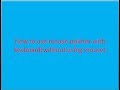 Reviewed by TECH UPDATE
on
November 09, 2017
Rating:
Reviewed by TECH UPDATE
on
November 09, 2017
Rating:
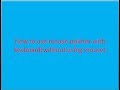 Reviewed by TECH UPDATE
on
November 09, 2017
Rating:
Reviewed by TECH UPDATE
on
November 09, 2017
Rating:




No comments: