hi guys in this video i am showing about how to create virtual hard disk in computer. Just follow these steps for creating virtual hard disk
1) Right click on this pc you will see a manage option click on that.
2) A new computer management window is appear ad click on the disk management and further click on create VHD in action
3) After click the create VHD give the location and click on VHD for any windows like it may be windows 10, windows 7 etc. VHD support upto 2TB. VHDX is mainly is used in windows 8 or windows sever 2012. VHDX support upto 64TB.
*select VHD
4) Best way to click Dynamically expanding and give the amount of size like 50MB or 1 GB in virtual hard disk size.
5) Right click on the disk 1 or disk 2 or disk you will see a initialize disk click on that.
6) Click on Master Boot Record(MBR). Guid partition table(GPT) is not support to previous versions of windows .
7)Click on the unallocated memory and further click on the New simple volume
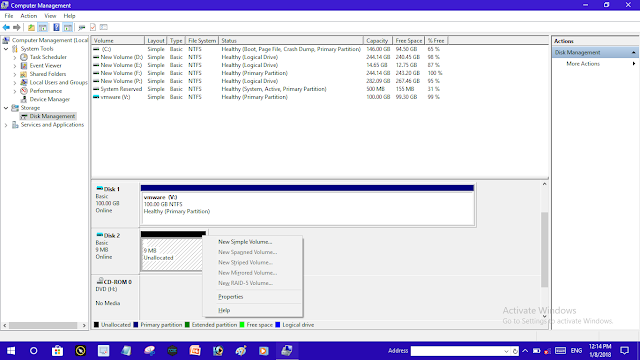
6) Give the name and letter to VHD.
7) Finally click on Finish button and check your VHD. After opening this pc or my computer you will see your created virtual hard disk.
I think these steps are very helpful to you for creating your virtual hard disk . If you have any doubts ask me in comment section.
how to create virtual hard disk| how to create VHD
 Reviewed by TECH UPDATE
on
January 07, 2018
Rating:
Reviewed by TECH UPDATE
on
January 07, 2018
Rating:
 Reviewed by TECH UPDATE
on
January 07, 2018
Rating:
Reviewed by TECH UPDATE
on
January 07, 2018
Rating:













No comments: